❗️ Backups
Quick guide to creating and using backups in the game control panel.
Page Description
With this tab, you can create new and restore old backups of your game server files.
This function is very useful if you need regular backups of your server data, or if you need to export a collection of the most important files on your server.
By default, each service is provided with one backup with a size of no more than 20 GB. Contact support to request additional space.
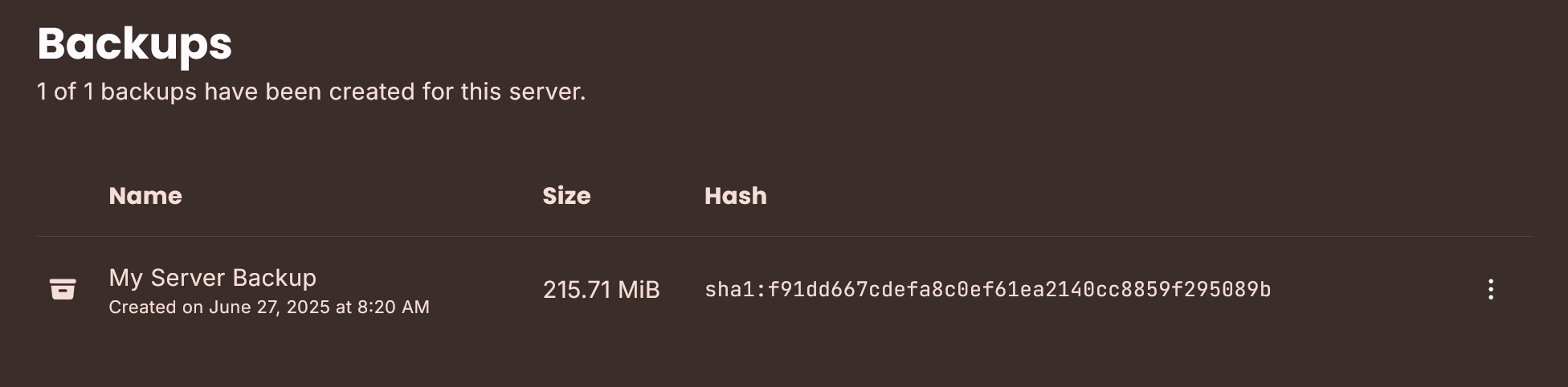
Creating a New Backup
To create a new backup, click on the "Create Backup" button.
In the window that opens, enter the desired backup name in Latin characters; it's recommended to leave the other fields empty.
Downloading a Backup
Next to the server name, click on the dropdown menu and select the "download" option.
Deleting a Backup
Next to the server name, click on the dropdown menu and select the "delete" option.
DANGER
Warning: when deleting a backup, all data from it will be lost; we strongly recommend downloading it before performing this operation.
Restoring from a Backup
Next to the server name, click on the dropdown menu and select the "restore" option.
WARNING
When restoring from a backup, it is not recommended to delete all server files.
The server will immediately start downloading and will be restored from your created backup within a couple of minutes.
Restricting Backup Deletion
Next to the server name, click on the dropdown menu and select the "restrict deletion" option.
TIP
Now you and other users will not be able to accidentally delete the backup.
Allowing Backup Deletion
Next to the server name, click on the dropdown menu and select the "allow deletion" option.
TIP
Now you and other users will be able to delete the backup at any time.