Two-Factor Authentication (2FA)
For maximum protection of your account in the personal area, we strongly recommend using two-factor authentication (2FA). It works based on TOTP one-time codes that are generated by special applications.
This security system is supported by all popular authentication apps and password managers, such as Google Authenticator, Microsoft Authenticator, Authy, 1Password, Bitwarden and many others.
What is 2FA (TOTP) and How It Works
Two-factor authentication consists of two consecutive steps:
- First, you log in to the system using your regular e-mail and password
- Then the system asks you to enter an additional six-digit code that you get from your authenticator app. This code automatically updates every 30 seconds for maximum security
What You'll Need
- A smartphone or other device where you can install an authenticator app
- Any app that supports the TOTP standard: Google Authenticator, Microsoft Authenticator, Authy, 1Password, Bitwarden and others
- Access to your personal account on our website
Step-by-Step Guide to Enable 2FA
First, go to your personal account
In the top right corner, find your login, click on it and select "Settings" from the dropdown menu
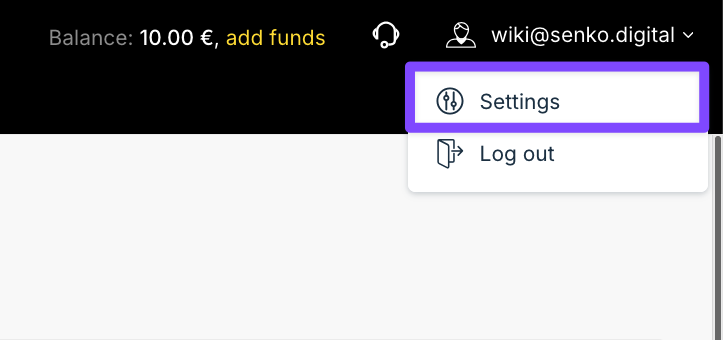
In the settings, find the "Two-factor authentication" section and click the "Enable two-factor authentication" button

The system will show you a page with important information:
- QR code for quick setup
- Your account name
- Secret key (for manual setup)
- Verification code input field
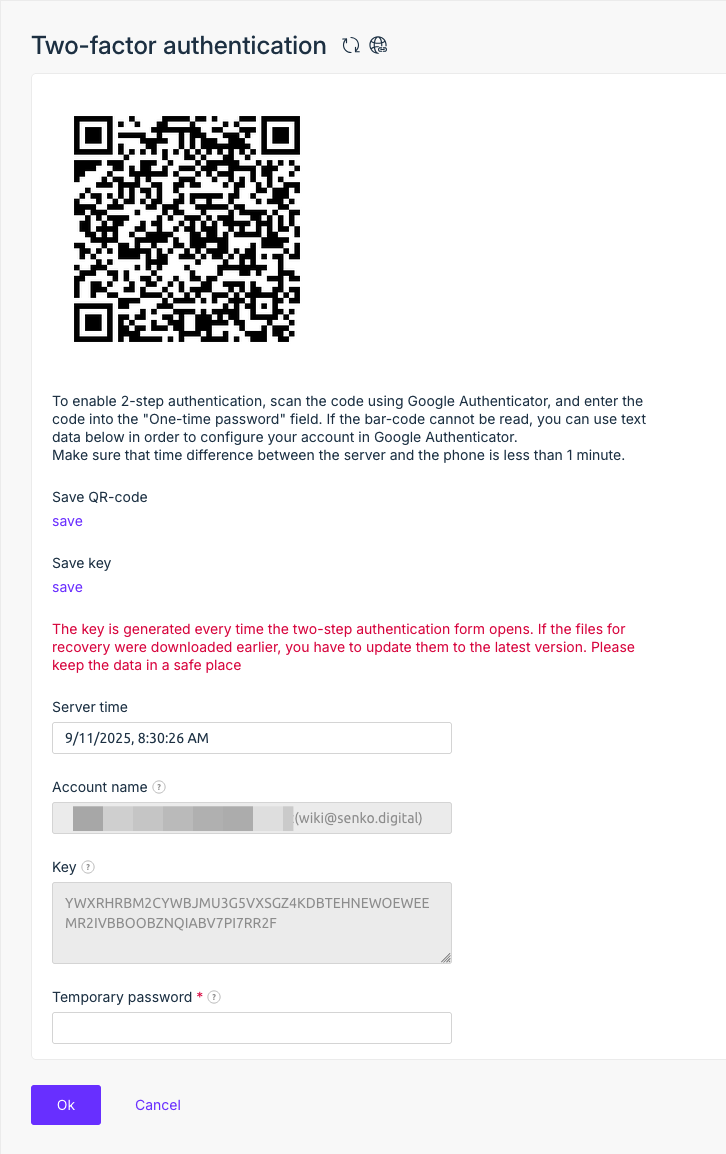
For your security, make sure to save the recovery key - click the "download" button under "Save key"
Now open your authenticator app, add your account to it (instructions for different apps are provided below), then enter the six-digit code you received in the "Temporary password" field on the website and confirm by clicking "Ok"
Setting Up Google Authenticator
- Install the Google Authenticator app - it's available on Google Play for Android or App Store for iOS
- Launch the app and click "Get Started" or the "+" icon, then select "Scan QR Code"
- Point your phone's camera at the QR code shown on the 2FA setup page in your personal account
- Make sure the correct key type (TOTP/Time-based One-time Password) and format (6 digits) are selected - usually they are set correctly by default
- Return to the website and enter the code shown in the app, then confirm the setup
Instructions for Other Apps (Microsoft Authenticator, Authy, Bitwarden and others)
- Launch your authentication app and find the option to add a new account or token
- Select the QR code scanning function and point the camera at the QR code in your personal account
- If scanning doesn't work or is unavailable, use manual entry - copy the secret key from the setup page and enter it into the app
- After successfully adding the account, take the generated six-digit code from the app, enter it in the "Temporary password" field on the website and complete the setup
Important Security Notes
- Remember that each code is valid for only 30 seconds. If the code is not accepted by the system, wait for a new code to be generated in the app and try again.
- For 2FA to work correctly, it's critical that the device with the authenticator has accurate time set. We recommend enabling automatic time synchronization.
- Never share your secret key or publish screenshots with the QR code or key - this can compromise your security.
- If desired, you can set up 2FA on multiple devices using the same QR code (while it's available) or secret key. Do this only for your personal devices.
- If you lose access to your authenticator and don't have a saved recovery key, contact support - we'll help restore access to your account after verifying your identity.
After successfully entering the correct six-digit code, two-factor authentication will be activated on your account.
Conclusion
Enabling two-factor authentication significantly increases your account's security level. Even if someone learns your password, without access to your authenticator device, they won't be able to log into the account.
Make sure to save the backup key in a safe place and never share one-time codes with others. If you plan to change devices - take care of transferring keys from the old authenticator to the new one in advance.
If you have any questions or difficulties - don't hesitate to contact our support team.