💿 Databases
Quick guide to creating and configuring databases in the game control panel.
Page Description
With this tab, you can create new MySQL databases for your game server.
They are very useful for storing player data; for example, in Garry's Mod, this can be professions, privileges, player nicknames, and much more.
TIP
By default, one database is provided for each service; contact support to request additional ones.
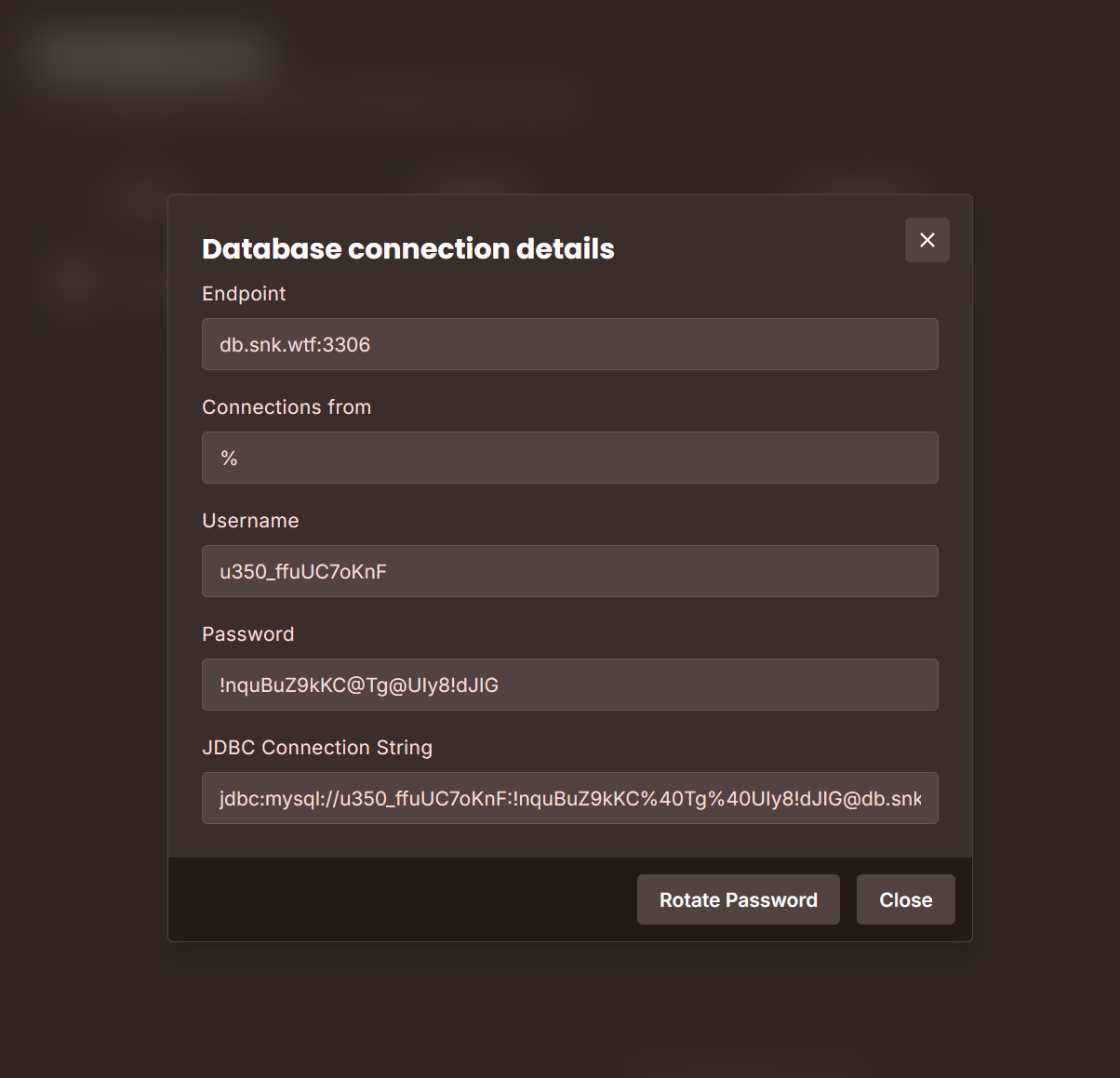
Creating a New Database
To create a new database, click on the "New Database" button.
In the window that opens, enter the desired database name in Latin characters, and in the "Connections from" field, enter % or the IP of your game server.
Deleting a Database
Click on the database name to copy it, then next to the database name, click on the delete icon and paste the database name, and confirm the deletion.
DANGER
Warning: when deleting a database, all data from it will be lost; we strongly recommend saving the data before performing this operation.
Viewing Database Information
Next to the database name, click on the eye icon, and in the window that opens, you will be provided with the data for connecting to the database.
Changing the Database Password
Next to the database name, click on the eye icon, and in the window that opens, click on the "Change Password" button - the password will be changed instantly and all connections will be reset.
Connecting via PHPMyAdmin
Next to the database name, click on the eye icon, and in the window that opens, you will be provided with the data for connecting to the database - copy them, go to the PHPMyAdmin page and use this data to log into the panel.
Importing a Database via PHPMyAdmin
Log into the PHPMyAdmin control panel, go to the management of the needed database, go to the "Import" tab, upload your database file and click on the "Import" button.
Exporting a Database via PHPMyAdmin
Log into the PHPMyAdmin control panel, go to the management of the needed database, go to the "Export" tab and click on the "Export" button.